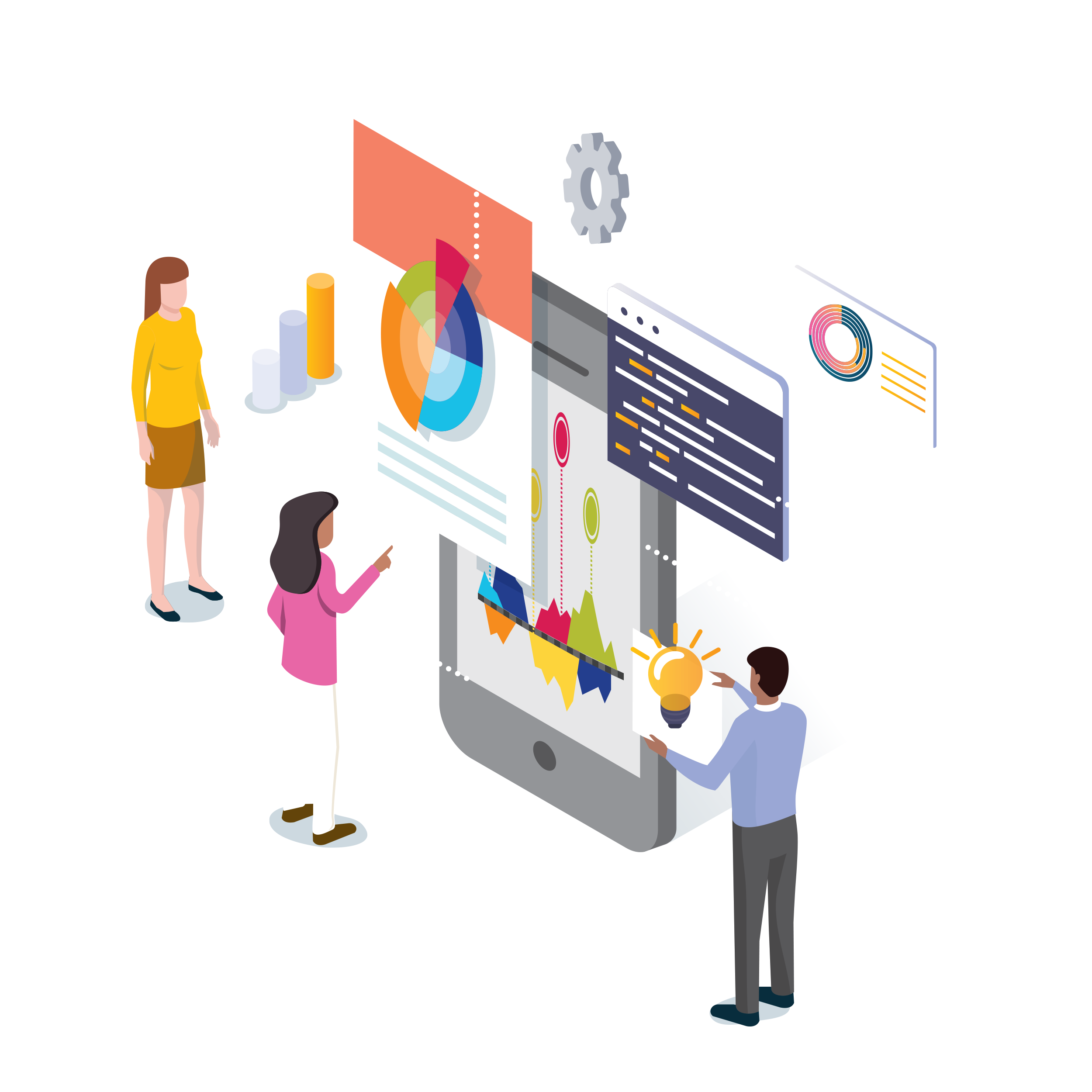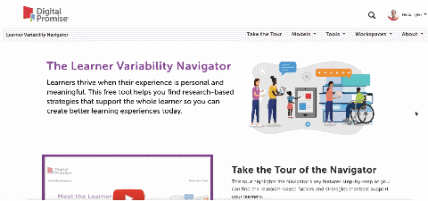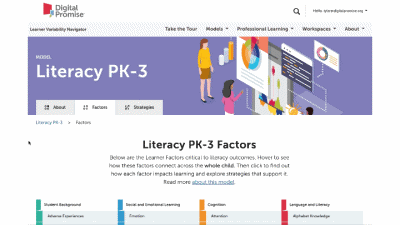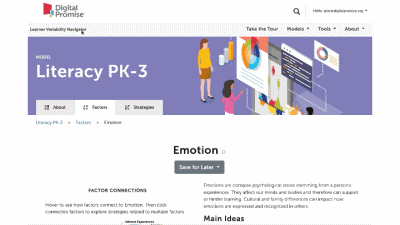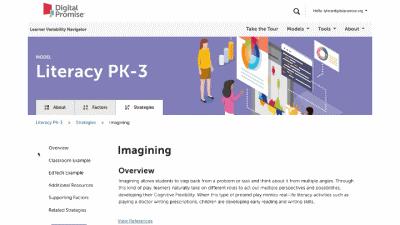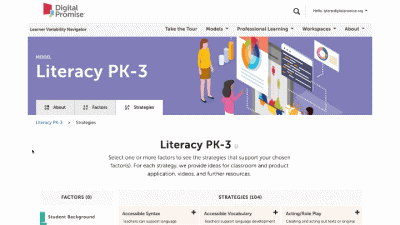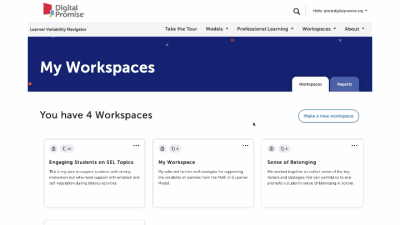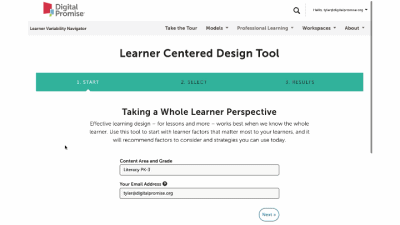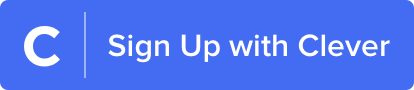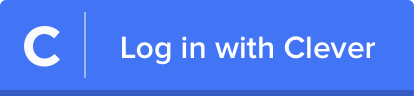Introduction to Workspaces
What are Workspaces?
A workspace is an interactive tool designed to help educators and edtech product owners support diverse learners. Workspaces can put into focus research-based strategies that can strengthen your practice and better support learners based on the strengths and needs that you want to address in support of Learner Variability.

Ebony’s Workspace for Remote Learning
Educators and Coaches: use Workspaces to organize and collaborate on potential strategies to support students’ strengths and needs that show up within and across learning environments and to deepen teaching practices.
Edtech product owners: use Workspaces to identify the learner factors you most want to support with your product, and find research-based strategies your team can design and develop into features and tools to support them.
Getting Started
Preparing to Use Workspaces
Begin by creating an account if you haven't already. Once your account is created, return to the Navigator and log in. Accounts are free, and your information is safe, secure, and is only used to customize your experience on the Navigator.
First, clarify your purpose for making a workspace. This can make finding the content you need easier and more impactful. Ask yourself, “Am I...
- Searching for strategies to improve my practice and to better design for learning?
- Supporting the MTSS or RTI process for a student or group of students?
- Designing a lesson, unit, or project plan?
- Working with educators so they can accomplish any or all of the above?
Guided Tools
We offer three tools to help you build Workspaces or generate a Workspace report. Pick the one that is right for you:
Learner Centered Design Tool
This tool surfaces strategies by first focusing on the factors relevant to your practice, classroom's or students' strengths and needs.
Instructional Design Tool
This tool considers how well your current strategies impact learners, and helps you select new strategies to use. It’s great for planning lessons or MTSS plans.
Product Assessment Tool
This tool helps you assess how well your EdTech product addresses learner variability factors.
- Addressing MTSS, RTI, or wanting to support a specific learner or group of learners? Use the Learner Centered Design Tool to focus on relevant factors and receive strategy recommendations.
- Want to plan a lesson, unit, or project? Start with the Instructional Design Tool to map your current practice to factors, and then explore strategy recommendations.
- Working on an edtech or learning product? Use the Product Assessment Tool to generate a factor “heat map” based on your product’s current or planned features. Then, use that map to get strategy recommendations for prototyping.
Adding New Content
Selecting Factors to Add to a Workspace
Select a model from the navigation bar or go to the factors tab within a Learner Model. This takes you to a Factor Map. There you can:
- Hover over different factors to see which are connected.
- Click on a factor to see its definition and more information about its connections.
- Review additional resources, references, and strategies that support the factor.
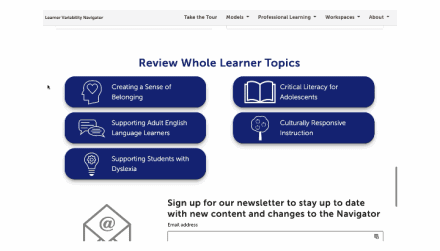
Once you’ve selected your factors, it’s time to look at strategies.
We recommend starting with three to five factors to get the full benefits of the Navigator.
Want to see more of the Navigator first? Take a quick tour
Selecting Strategies to Add to a Workspace
The interactive "Strategies" tab within a Learner Model will help identify strategies that support factors that are important to your learners and you. This page lets you select factors to focus on only the strategies that support those factors you have selected.
On the Strategies tab, mark each checkbox for the factors you added to your Workspace. The Navigator will then filter strategies that address all the checked factors.
While strategizing, you can:
- Hover on the multi-colored boxes to see the names of the factors the strategy supports.
- Review a strategy’s summary page, which includes videos and resource links to help you better understand the strategy.
- Select the strategies that you want to add to your workspace; just select the plus sign ‘+’ on each strategy card, and select the workspace you want to add it to. We suggested adding between two to ten strategies.
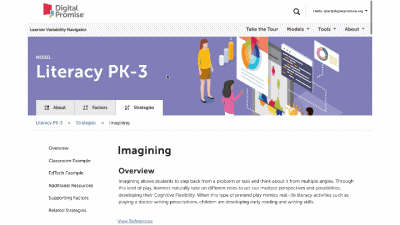
Personalizing Workspaces
Use the Workspaces tab to return to "My Workspaces" and select the Workspace you'd like to work on. Review the factors and strategies you've selected, and reflect on how you might organize or use them to better support diverse learners in forthcoming learning experiences and lessons.
Editing and Personalizing Your
Workspace
Click on "Edit" at the top right corner and:
- Update the title of your Workspace,
- Add a description to make it more identifiable
- Add an introduction describing why you chose these factors and strategies.
If your lessons are already prepared, look for strategies that might fit seamlessly into them. If it's a challenge, consider the strategies for future lessons and projects.
Use the “Add Section” buttons to create new sections, and drag and drop the factor and strategy cards to new sections to personalize and organize the workspace. Use the annotation and reflection sections to add more context to your workspace selections.
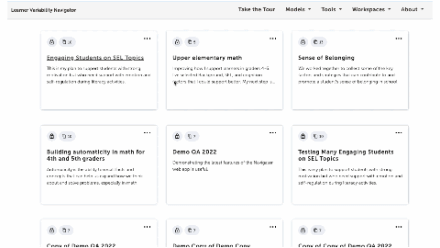
Since you can share your Workspaces publicly, we encourage you to be mindful of student privacy and do not include full names or personal information.
Sharing Your Workspace
Once you're happy with your Workspace, share it with your colleagues so they can collaborate with you! To do this, click "Add Collaborators" at the top right of your Workspace and type in the email address of the individual you would like to share your Workspace with. Once they've accepted your invitation, they will be able to view and edit the workspace with you.
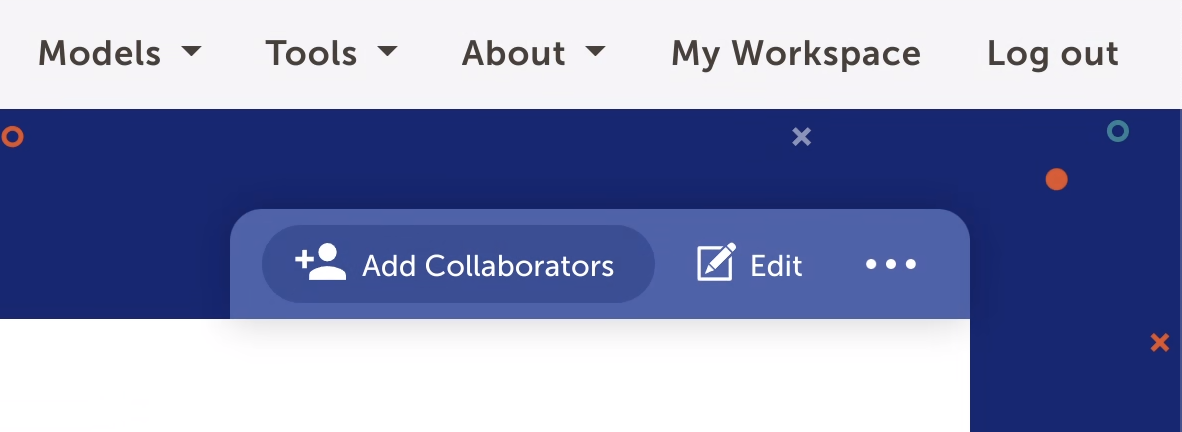
Educators Feedback on the Navigator and Workspaces
"There's so many great strategies in this. There are strategies in this that I didn't learning in college. ... I was so lost [as a new teacher], and this would have been my rock."
K.D. Meucci, Fourth Grade TeacherExplore K.D's Featured Workspace and learn how she used Workspaces to help support parents and guardians who are setting up an at-home learning center for their children.
"I like that it's research-proven. Everything is research based ... if it [I saw] something I wasn't doing, I felt like I had access to the technology or access to the resources I could try to introduce to my team."
Ebony Jones, Dean of InstructionExplore themes about Learner Models to notice how strategies can support different factors. Here’s the About page for Literacy 4-6, for example.
"[The Navigator] offers strategies that are based on research to support the different variables or factors in learning, so you can build it as a thread throughout every single day and lesson without adding more."
Lynn Thomas, English Teacher and School Board MemberExplore Lynn's Featured Workspace to learn how she supports indigenous history through literacy activities.